Technology Assistance
FAQs
Google Two Step Verification FAQ
We are being required to change how staff log into school email to improve the security of our systems in Waterville. You likely have already encountered "two factor" or "2 step" authentication when using other online systems like banking or health websites, which require a code or other "factor" in addition to your password.
What do staff need to do?
There are a couple of ways to do this, but if you already have your school email setup on your smartphone or tablet using the Gmail app, then you already have everything you need. You can go to https://myaccount.google.com/signinoptions/two-step-verification and enable 2-step verification. The default "google prompt" method is what I suggest if you use the Gmail app on your smartphone or tablet, but Google also supports sending the code via a text message or even calling and playing a voice message of the code.
How annoying will this be?
It will only ask for this code once per device that logs into Gmail, so you won't need to enter the code every time you check your school email. If you borrow someone's laptop and log in, get a new computer, switch to a different web browser, or some other behavior that makes Google worry that you might not be you, it will trigger the 2-step verification.
What if I don't have a smartphone or cell phone?
We can work with you on alternate methods including an app on your computer, a device you keep on your keychain, and Google even supports having a list of codes you print out and keep in your wallet that you can use when prompted.
You’ll need a phone number to set up 2-Step Verification at first, but you can then immediately change your second step. Here are some alternatives:
Why are you doing this?
The cost and disruption from getting hacked are significant, and insurance companies and financial auditors are beginning to require that organizations implement more stringent security practices as a condition of renewing their insurance.
Please email if you need assistance with this process.
Google 2 Step Authentication How-To
March 12th, 2024
Open Google Chrome
Click on your Google Account circle at the top right
Click on Manage your Google Account
Click on Security
Go to “Signing in to Google and click on 2- Verification
Put in the password for your district email address, and then on the next screen, click on Get Started
7. Choose your 2- Verification option. Recommended:
Device Prompt or Text Message or Voice Call
If you have a device signed in with your Carrabec account already it will be listed for you to be able to use.
If here are no device options there choose show more options and choose one of the other options
8. Add a backup option - It will ask for your phone number. You can also choose “Use Another Backup Option” and it will provide you with a list of codes you can print or download (if you do not wish to use your cell phone please email and we can give you a USB security key)
After this 2- Verification will be set up.
These extra s will allow you to add a backup option that isn’t a cell phone number. Previous s 1 - 8 will need to be completed prior to starting this and you will need a USB security key provided by the Technology Team after you emailed helpdesk@carrabec.org requesting one.
9. In the screen for adding a phone number, click on the Show more options link and select Security Key.
10. You will then be prompted to ensure that you have your security key with you. Click on the Next link and then insert your USB security key. You will then see a prompt where you set your security key. Click OK for both prompts that come up. When prompted click on the button (indentation on the security key that will light up) on the USB security key.
Now just give your security key a name and you will want to keep the security key in a secure place that you can access when you may need to log into your Google account on a new or untrusted device.